This blog explains how to setup postman to test cognitive service translator.
Pre-requisites: Cognitive service translator, access to postman
Open postman, add a new post request and add following configurations.
If the translator access limited to VNet use following URL format.
URL : https://your-translate-service-name.cognitiveservices.azure.com/translator/text/v3.0/translate?to=fr
ex: https://my-demo-translator.cognitiveservices.azure.com/translator/text/v3.0/translate?from=en&to=fr
If the translator access enabled from any network, use following URL format.
URL : https://api.cognitive.microsofttranslator.com/translate?api-version=3.0&from=en&to=fr&to=zu
With either of the formats above we need to use body of the request to pass the text we need to translate as shown below.Body : [{"Text":"Hello, This is translator service"}]
We need to use following values as Headers for either of the request URLs.
|
Key |
Value |
|
Ocp-Apim-Subscription-Key |
Go to Keys
and Endpoints of translator. Copy one of the Key values. |
|
Content-Type |
|
|
Ocp-Apim-Subscription-Region |
If the
translator created with region, Go to Keys and Endpoints of translator service,
get the region |
Following image shows where to find keys and region from translator service
1 - Get value of one of the Keys as Ocp-Apim-Subscription-Key
2 - Region value as Ocp-Apim-Subscription-Region


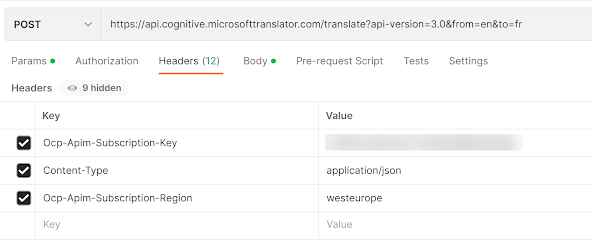




No comments:
Post a Comment