One of the
main characteristic of a successful team is a strong communication and collaboration between the
team members. There are many tools that we can use to build up this bond
between the team members. Each and every team member need to knows the latest
status of the team progress. Hence, development teams use different tools to update their
teams. Microsoft Teams is one of the most known team's collaboration tool. Most
teams use MS Teams to share documents and to conduct the team discussions. This post
will discuss more advanced use of the Microsoft teams by integrating it with
the Azure DevOps.
Let's get started.
Prerequisites:
- Azure DevOps project with build
pipelines
- Microsoft Teams project
Steps:
- Go to Microsoft teams. Select the team.
- Click on the three dot area in front of the team name
- A context menu will open. Select the Connectors option in the context menu.

- Popup window will open.
1 - Select
the Azure DevOps Account
2 - Select
the Azure DevOps organization
3 - Projects
under the selected organization will be listed, You can select the project from
the list which you need to receive the notifications to the MS Teams.
4 - Select
the project team which you need to receive the notifications to the MS Teams.
5 - You can
select the different events from the list. In this sample, we have selected
Build Completed event. You can find the different events available as shown in
the following image.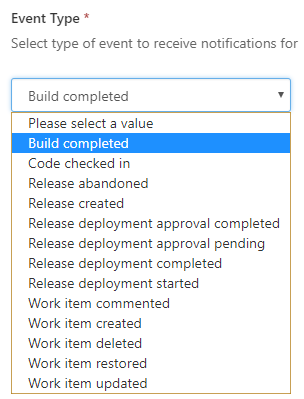
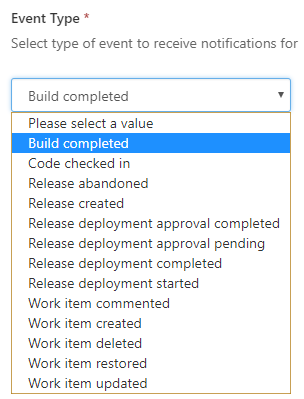
6 - After
you select the event as build completed, you would be able to see the drop down
where you can select the build definition. All the build definitions available
in the selected project are listed under build definition section.
7 -Select
the build status when you need to send the notification. You can send notifications for succeeded builds, partially succeeded builds, failed and stopped builds.
- Save the configurations.
- So far, we have configured the Azure DevOps project to send project build success notifications to MS Teams. Let's move to the selected project and trigger a selected build definition.
You can navigate
to the succeed build by clicking on the notification on the MS Teams wall. This
is a very easy and accurate implementation to keep you team up to date on the
events occurs in the Azure DevOps via MS Teams to enhance the team collaboration
and communication.







No comments:
Post a Comment