MAQS open framework help you to quickly setup test automation project and start automation scripting.This post will explain you how to setup visual studio to work with MAQS open framework.
Let’s install latest version of MAQS open framework(version 5.1.0).As pre requirements you need to install .Net Framework version 4.7.1 or above and Visual studio2015 or above.There are two ways to install MAQS open framework. Install via VS or Marketplace.This post will explain you how to install MAQS via Visual Studio.
- First Open Visual Studio
- Go to Tools—>Extensions and Updates
- Extensions and Update window will open.Select online option and search for MAQS Open Framework.Click on Download.
- After download the extension to get it installed you need to close the Visual Studio and once extension get installed you can open it again
- After installing the MAQS extension create a new project by clicking File—>New—>Projects
- In New project popup window select Magenic’s Open Test and select Maqs Framework-Selenium in project window as shown in following image.Give suitable project name and location then click ok button.
- After create new project you can see solution explorer has newly created solution as follows
- Build the project to restore NuGet packages to retrieve all required dependencies
- Now you have installed all packages that required to start work with MAQS open framework.You can open SeleniumTest.cs file under Tests project in solution explorer and run pre-written test cases to verify you have successfully installed the MAQS open framework.
Now you know how to setup MAQS open Framework for Visual Studio and created a test project using it.You can learn how to write test using this framework from future post.
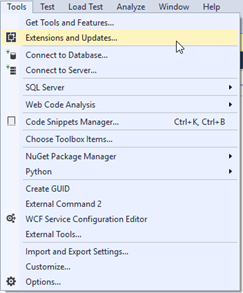
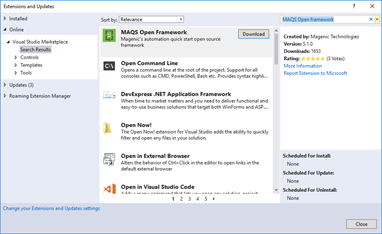






No comments:
Post a Comment