While you do testing may execute automated test cases only in visual studio. You may have decided to execute automated functional tests using a test agent and test controller and planning to deploy VMs to do this. But without using on premises machines you can deploy Azure VMs to setup test agents and controller.
But why Azure VMs?
It is hard to predict how your business change. There may be situations you have to improve performance of your automation scripts by increasing resources of agent machines. Or you may need to do parallel test execution using multiple agent machines.
- Due to Scalability and High availability of Azure VMs you can change resources of VMs easily according to your project requirements.
- You can deploy new AVM less than 15 minutes.
You can create Azure VM as follows(to do this you need azure subscription)
1. First Log in to the Azure portal ( http://portal.azure.com)
2.Click on “Create a resource” in the upper left corner of the Azure portal.
3.Next click on “Compute”Then Click on “See all” to Expand Compute section.
4.Select Operating System and version then click on “Create” button.
5. Configure the basic settings of the AVM.
6.Select a size for VM.
7.Next step you can go with default values or you can customize settings according to your requirements.
8.Summary page shows the summary of the values you selected and click on “Create” button to create VM.
10.After few minutes,when deployment has completed ,you can find Azure VM in running mode.Now you can connect to the VM.
Now you know how to create a VM using azure portal.I will explain you how to create a VM using ARM templates with in a future blog post.


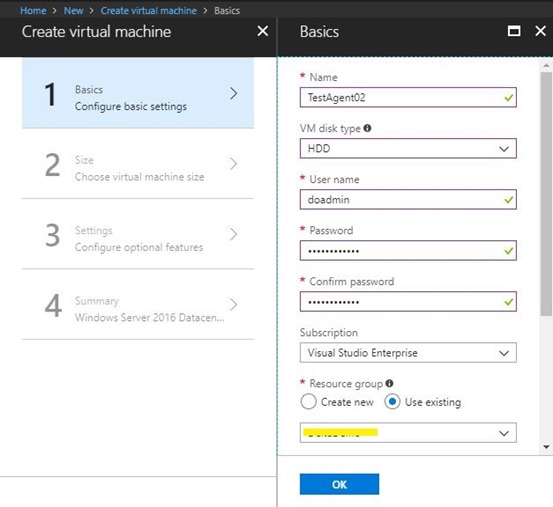
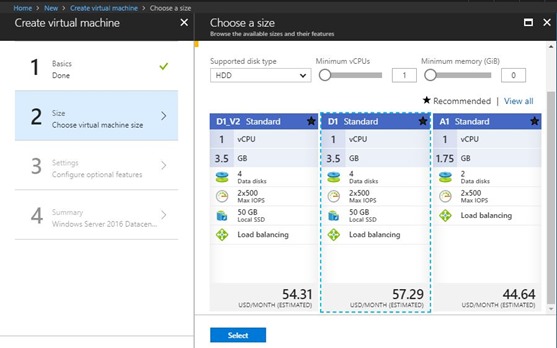
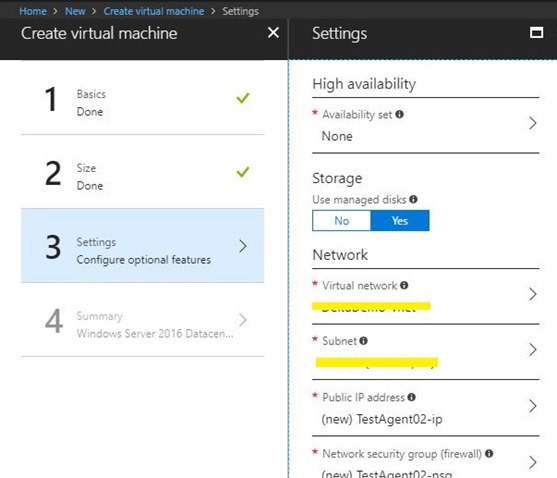




No comments:
Post a Comment