- Go to Azure portal (https://portal.azure.com)
- Search for “Container Registry” and select it from the search results
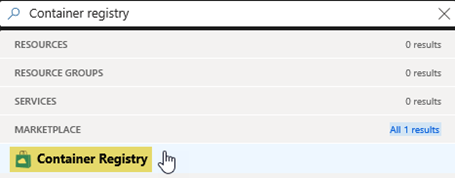
- When cliked on the Container Registry,it will navigate to container registry creation page.You can provide the unique container registry name.In this example the name given as RegDemoacr.
- Then you can see the area to select the Azure subscription.If you have multiple subscriptions, you can select the relevant subscription from the drop down.
- Resource group is used to group set of resources and provide a way to monitor,manage billing for collection of resources or control access to resources.
- All the resource groups belong to the selected subscription will be displayed in the drop down.You can select the resource group from the list.
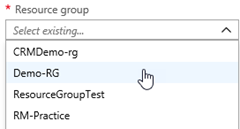
- You can either select existing resource group or create a new one.Click on “Create new” link and create a new resource group if a new resource group is required.

- Then you can select the preferred location(Azure data center) to create the container registry.
- You can see the option to enable and disable the admin user account.Every container registry has an admin user account which is disabled by default.Admin user account provide two regeneratable passwords which can control the access to the registry.
- You can select SKU(Store Keeping Unit) from the dropdown. SKU provides three pricing tiers. They are Basic,Standard and Premium. All tiers have same programmatic capabilities, image management, Azure AD integration and support Windows and Linux images. Standard tier provides increased included storage and image throughput,in addition to Basic tier capabilities. Premium tier supports geo-replication and highest level of included storage and concurrent operations. It helps to keep same content in different geo locations and when client need to download the content, closest location is used.
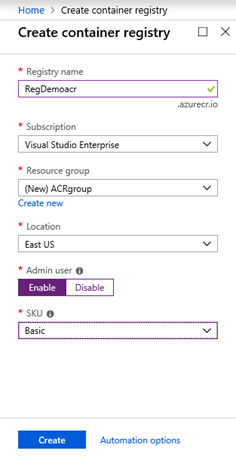
- After entering all the relevant data click on Create button to create a container registry.
- When the creation completed,search RegDemoacr and click on RegDemoacr to open the container registry.

1 - You can see the repositories area which is used to store the image files.
2 - If you enabled the admin user while creating the container registry, you can move to Access Keys area and can find the admin user credentials in there.
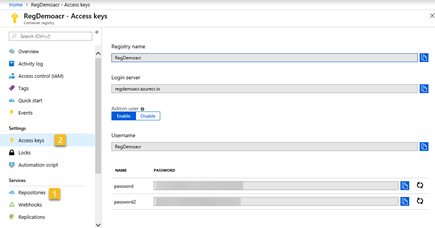
This post explained how to create an Azure Container Registry using Azure portal.In the next post you will be able to learn, how to create an Azure Container Registry using Azure CLI(Command Line Interface).



No comments:
Post a Comment