Docker is a tool which facilitate to create,deploy and run applications by using containers.Container is used to package up an application with all of the parts it needs and ship it all as one package.This post would explain you how to setup Docker CE in Azure VM to use it for developing Docker based applications.
- Create a azure VM by selecting windows client machine.Select Windows 10 professional or enterprise version.Select V3 category size when create a VM.As example D3_V3.I use Windows 10 Pro,Version 1803 VM with D3_V3 size to do this demo.
- After VM creation completed,login to the VM.
- Open PowerShell as administrator and execute following command to install Hyper-V on this VM.
Enable-WindowsOptionalFeature –Online –FeatureName Microsoft-Hyper-V –All
- You would be able to execute the above command as shown in the following image
- Go to Control Panel\Programs\Programs and Features\Turn Windows features on or off
- Window popup will open and you would be able to see Hyper-V with selected check boxes which means Hyper-V is installed.
- Now we are ready to install docker CE.You can download docker CE from here. https://store.docker.com/editions/community/docker-ce-desktop-windows
- Download and install the Docker CE .You will get following pop up to set configurations.Continue without selecting the second option.
- After installation completed, VM will be restarted and following message would be shown.Select OK.
- Connect to VM again and you would be able to find docker is starting and running as shown in the following image.


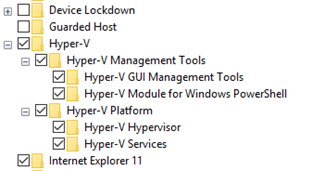
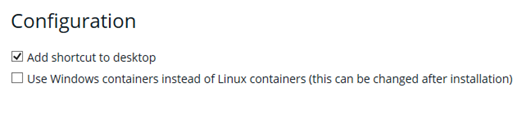
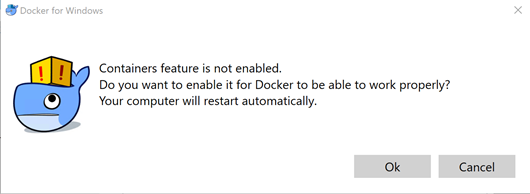




No comments:
Post a Comment